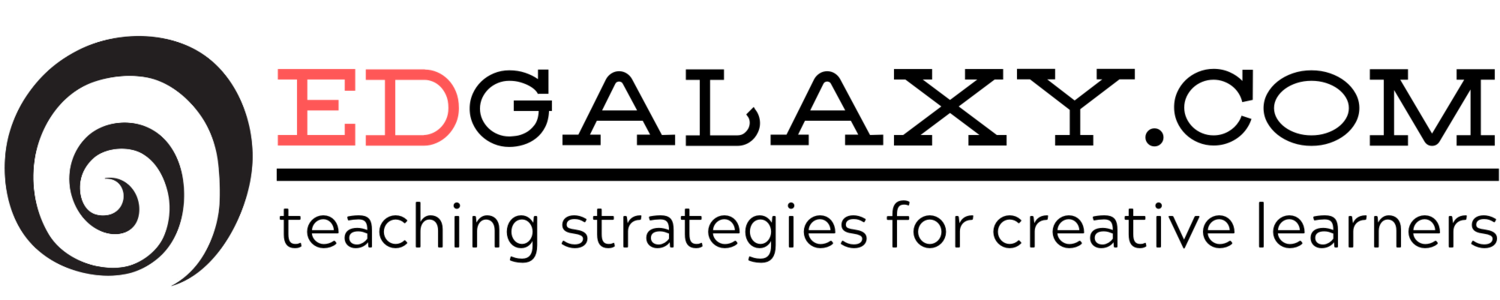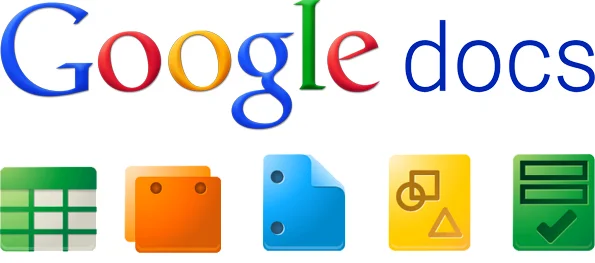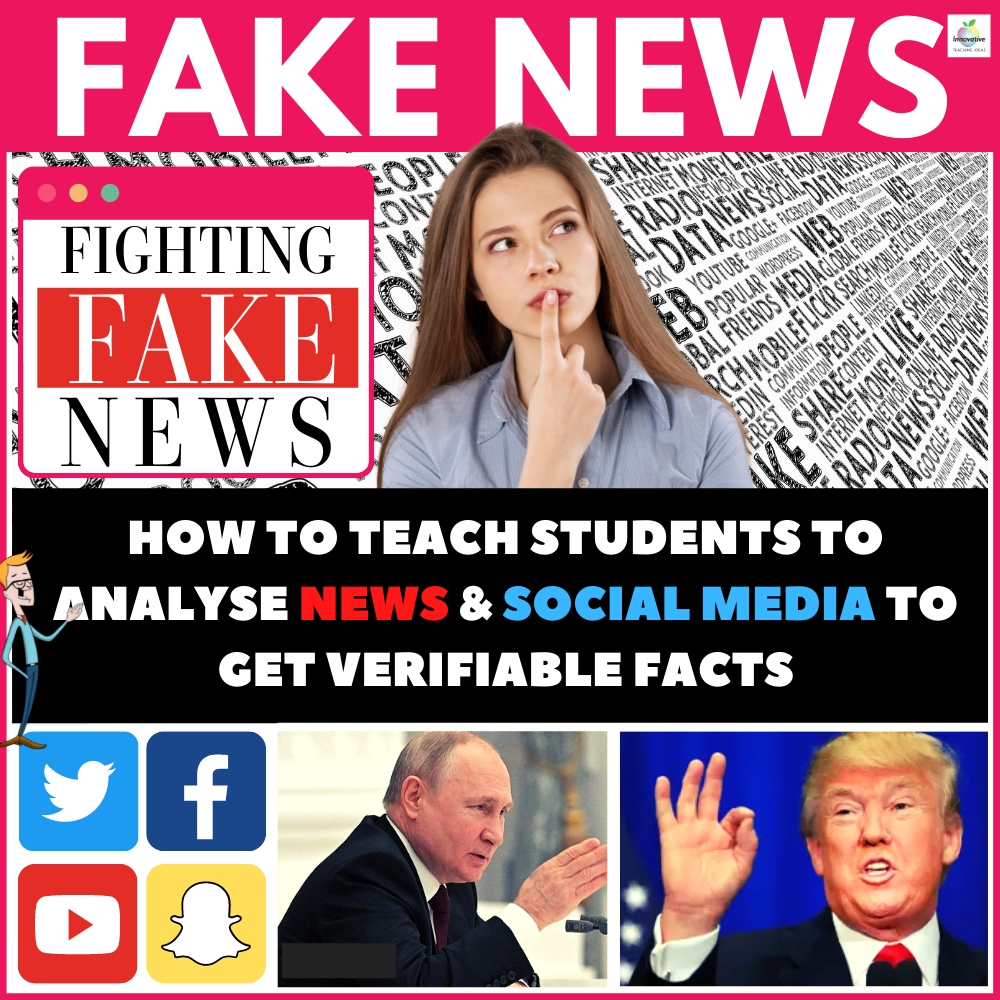20 Google Docs Secrets for busy teachers and students.
/Google Docs for Teachers and Students
Google Docs has revolutionised the way we create and edit content on the web. It is a genuine collaboration tool like nothing that has come before it.
Up to 50 people can simultaneously edit a spreadsheet, presentation or document at no expense, and it is available on all mobile and desktop platforms.
Today we are going to look at 20 great tips every teacher and student should be using to get the most of the collaborative learning opportunities Google Doc’s offers.
Allow editing without signing in: If you’re sharing a document with classmates who don’t have a Google login, just make it available to edit without signing in.
Chat away: In Google Docs, you can see anyone who is currently editing the document, and if needed, send a message to chat with them.
Embed Docs anywhere: Get a link to your document or spreadsheet, and you can embed or publish it anywhere, including Facebook or a class blog.
Insert facts: Using Google Spreadsheet, it’s easy to insert facts, like a countries’ population, which is simply pulled through the Google search engine.
Create graphs: Visuals are great tools for getting your point across. Using charts in Google Spreadsheets, you can create your very own information-sharing graphs.
Create forms: Gather research information; ask for opinions, and more by creating Forms in Google Docs.
Convert PDFs to images and text: Use Google Docs to make PDFs easily editable.
Save to different file types: You can easily save your documents and spreadsheets to commonly used file types like DOC, XLS, CSV, and HTML.
Automatically add email addresses: If you have Google Apps, the email addresses of the people who fill out the form will automatically be saved.
Hide chat: Keep everyone quiet during your presentation by clicking the left side of the chat module.
Track edits and changes: In Google Docs you can go back and forth between edits that you or collaborators made.
Remove collaborators: If you want to take someone off a project, click none next to the name of the person you want to remove.
Turn it into a webpage: Download your document in HTML, and you can share it as a webpage with a minimal amount of hassle. A great starting point for students wishing to create a website.
Change ownership: Switch ownership of Google docs as project leaders change. You might need to transfer ownership of a document to a staff member or student. It’s easy.
Share an entire folder: If you’ve got a collection of documents to work on together with students or staff, just open up a shared folder that everyone can access and contribute to.
Adding video: Remember Google owns YouTube, so they know video. You can embed video in documents, slides, and more to dress up your presentation.
Track visits: Using Google Analytics, you can track how much traffic a published document is receiving. This is really useful if you need feedback on whether your audience is actually getting involved.
Revert back to old versions: If your group doesn’t like a certain set of changes made, it’s very simple just to revert back to automatically save previous versions in the revision history.
Get Google Drive – Google Drive is the central place to manage all of your online profile with Google and syncs with a number of devices.
Google Docs and Google Drive is an ever-evolving product that has provided heavy competition for products such as Microsoft Office. I am sure there are many other useful tips you might be ware of and would love you to post them below.